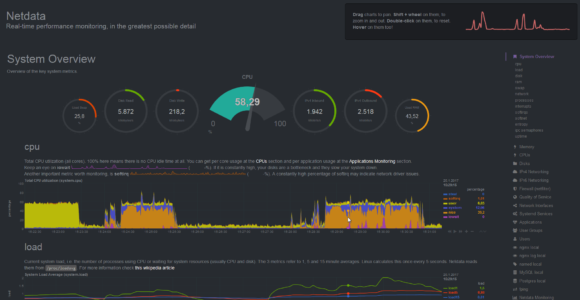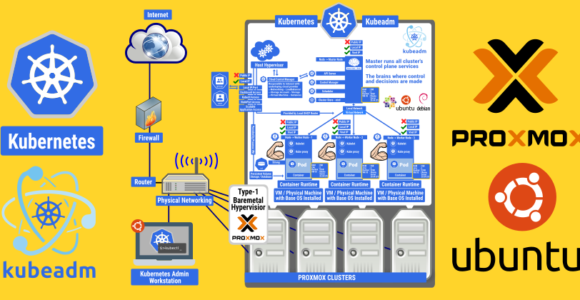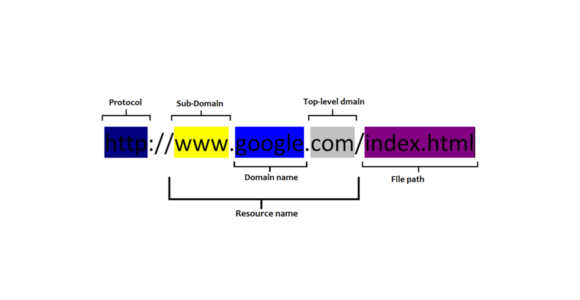DPKG as Package Manger in Debian based Linux distributions
Debian Linux and other Debian based Linux distributions, such as Ubuntu and Linux Mint, use dpkg as a package manager.
Note: You might be thinking, “I thought those distributions used apt – that’s what I always use to install packages.” That’s true, apt is also a package manager, but really it’s just passing off tasks to dpkg in the background. apt and other package managers on Debian usually just utilize dpkg to install packages or perform similar tasks.
Package manager commands like those from apt or apt-get are meant for end-users. They’re easy to use and are very familiar to most Linux users. dpkg is low-level tool that is more geared towards use by the system, but we can still use it with the dpkg command.
Example 1 : The most common use for dpkg is probably to install .deb files, since apt is ordinarily used to install packages from repositories. Once you have downloaded a deb file, you can use the -i (install) option to install it.
$ dpkg -i package-name.deb Example 2 : To see a full list of installed packages on your system, you can use the -l (list) option. This will give you extra details like the version of the package, system architecture, and a description.
$ dpkg -l Example 3 : If you want to search for an installed package by its name, just specify your search string after the -l option.
$ dpkg -l nmap Example 4 : You can remove a package by using the -r (remove) option. Note that this will leave behind configuration files, but uninstall the program.
$ sudo dpkg -r package-name Example 5 : You can purge a package, which will uninstall the software and delete all of its configuration files instead of leaving them behind, by using the -P (Purge) option.
$ sudo dpkg -P package-name Example 6 : To quickly check whether a package is installed or not, you can use the -s (status) option.
$ dpkg -s nmap Example 7 : Use dpkg to examine the contents of a .deb file by appending the -c (contents) option.
$ dpkg -c package-name.deb Example 8 : You can unpack a .deb file to see and manipulate its contents by using the –unpack option.
$ dpkg --unpack package-name.deb Example 9 : If you make changes to the unpacked .deb files, you can repackage everything into a .deb file by using the –configure option.
$ sudo dpkg --configure package-name Example 10 : If a package has already been installed and configured, you will probably have to opt for the dpkg-reconfigure command if you wish to configure its settings further`.
$ sudo dpkg-reconfigure unattended-upgrades If you’d like to delve even further, check the man page for more options.
$ man dpkg Key Terms:
- dpkg ,
- Open Source Software